
www.iptv-updated.com organizes Radios and TV streaming
Introduction
Million of streaming links are available online. Some of them are working and some are not. So it is better to let the users to organize and share them. This is possible with www.iptv-updated.com.
After, using the app TVS_player and RS_player, it is possible to watch the organized links on android device and cast them to Chromecast.
TVS_player download
You can download the player form google play:
https://play.google.com/store/apps/details?id=it.ielettronica.TVS_player
The free version is available here:
https://play.google.com/store/apps/details?id=it.ielettronica.TVS_free_player
with the follow limitations:
– small size of the video (with ads)
– not possible to cast with chromecast
With TVS_player you can:
- Play the streaming channels with an fast and robust android application
- Interact with the channels created/added in www.iptv-updated.com account
- Easy organize the favorite channels
- Cast the channels with Chromecast
RS_player download
You can download the player form google play: https://play.google.com/store/apps/details?id=it.ielettronica.RS_player
With RS_player you can:
- Play the streaming radios with an fast and robust android application
- Interact with the radios created/added in www.iptv-updated.com account
- Easy organization of favorites radios
- Cast the radios to Chromecast
- Cast the radios to Raspberry PI (*)
(*) The setup of Raspberry Pi is described here
iptv-updated.com registration
first of all, you need to create a free registration to the website “https://www.iptv-updated.com/register/“
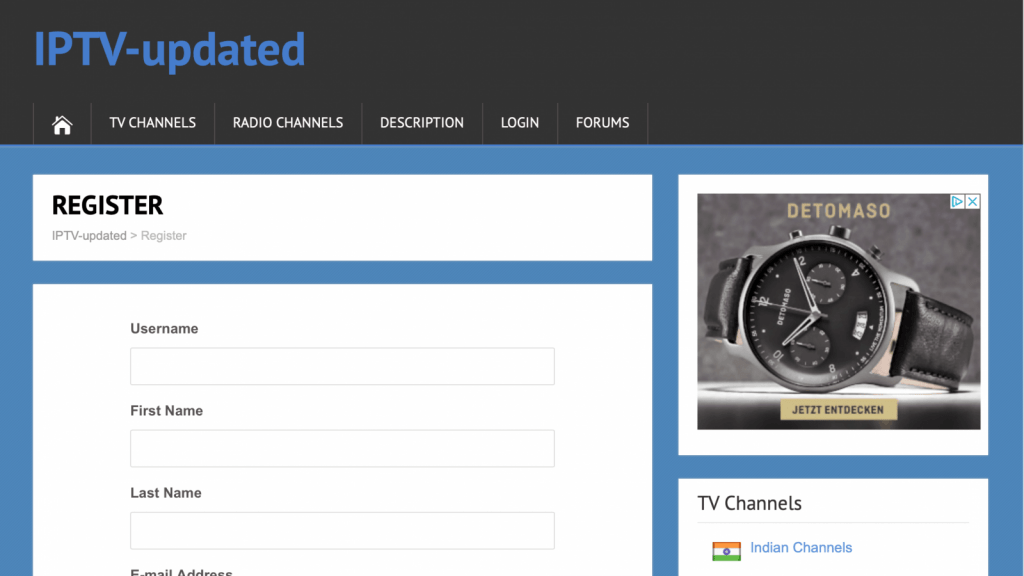
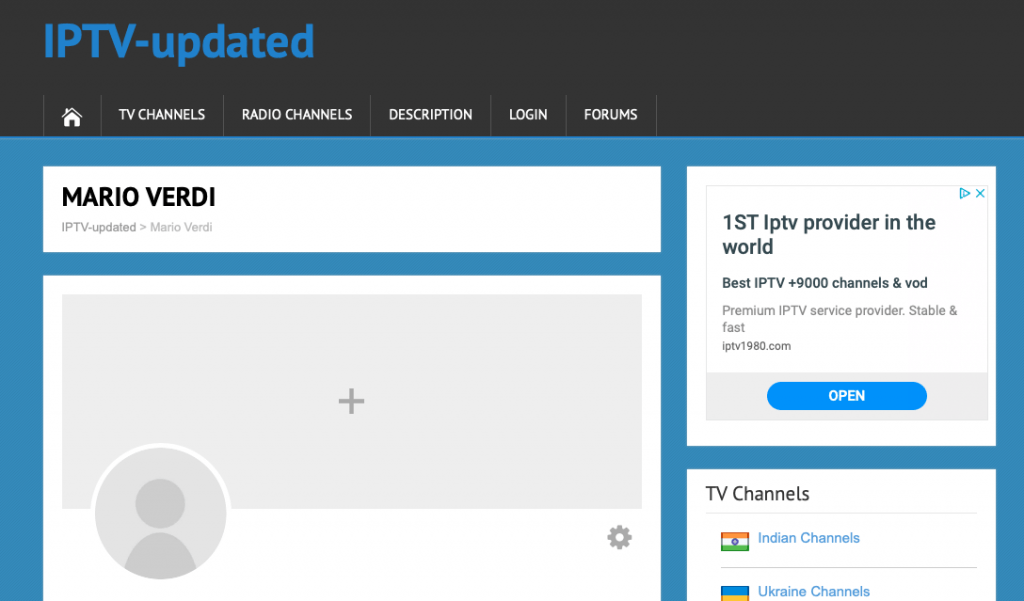
After the registration, you have a login page that you can personalize updating the avatar and background photos.
Add a new channel/radio with links and search a channel/radio from the internal search engine
You can now navigate in each Channel/Radio Country list and there you can add manually a new channel/radio or search for a public channel/radio from the internal search engine.
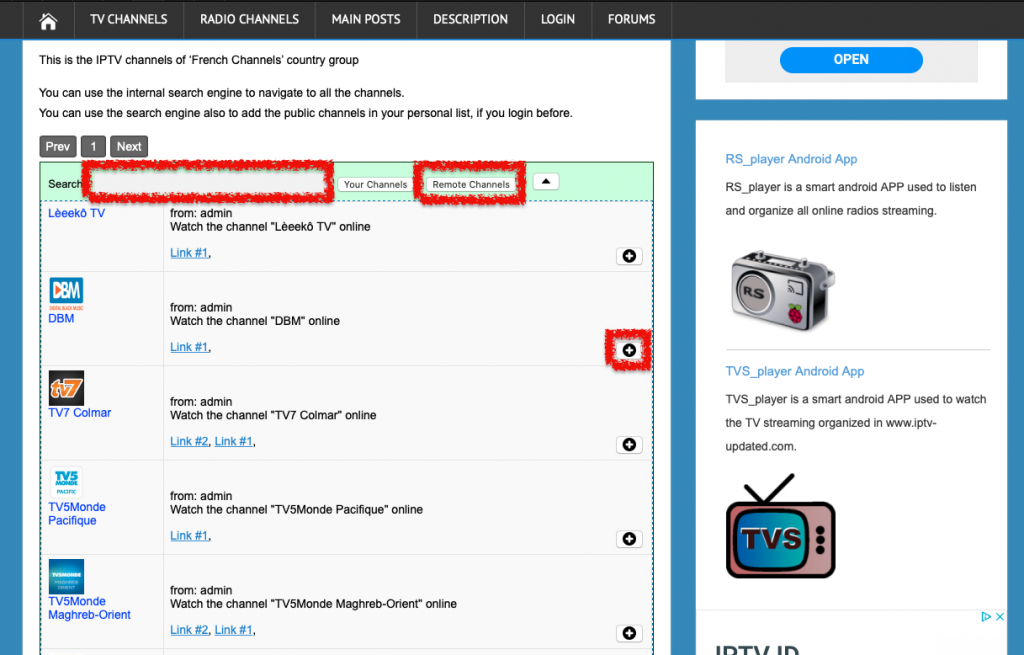
Add a new channel/radio
In order to create a new channel/radio in a group (in our example “French Channels”), you need to click the button “Add the new Channel”. A form will appear soon after the button clicked and you need to provide the follow informations:
- Title of the channel/radio
- Description of the channel/radio (optional)
- Image of the channel/radio (optional)
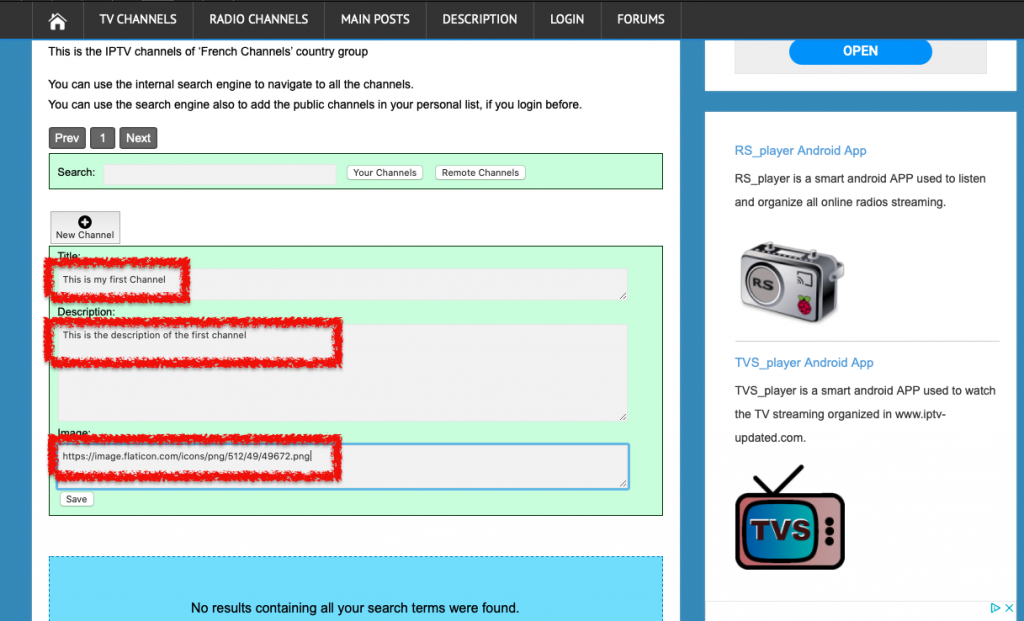
When you click on the button “save”, your first channel/radio is created but still it doesn’t have any link
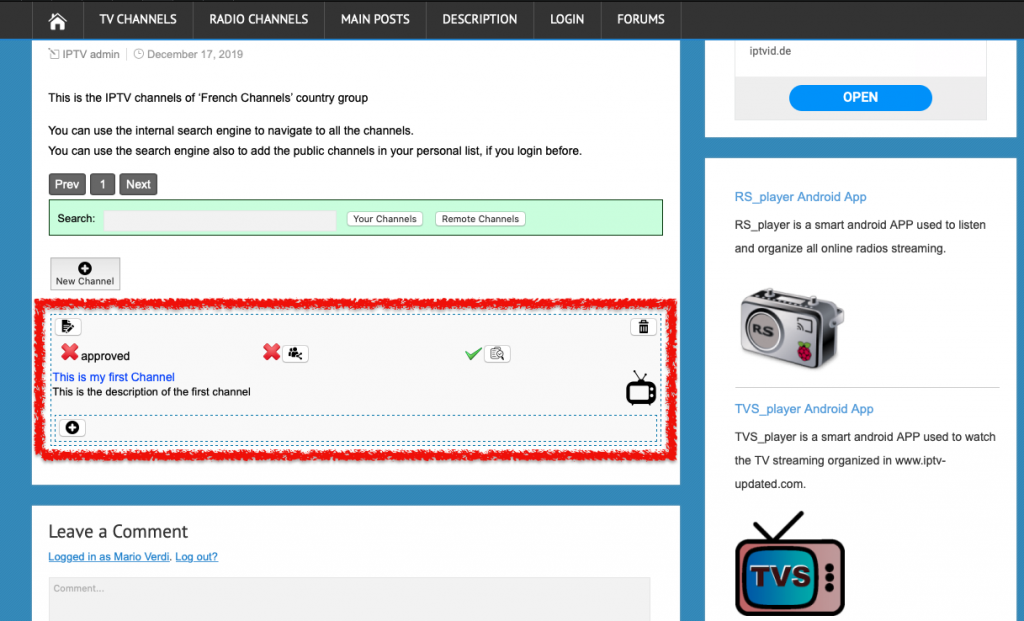
Add the new link
In order to add the first link, you need to click on the button “(+)” located inside the channel/radio created. A form will appear soon after the button clicked and you need to provide the follow information:
- Name of the link
- Link Url
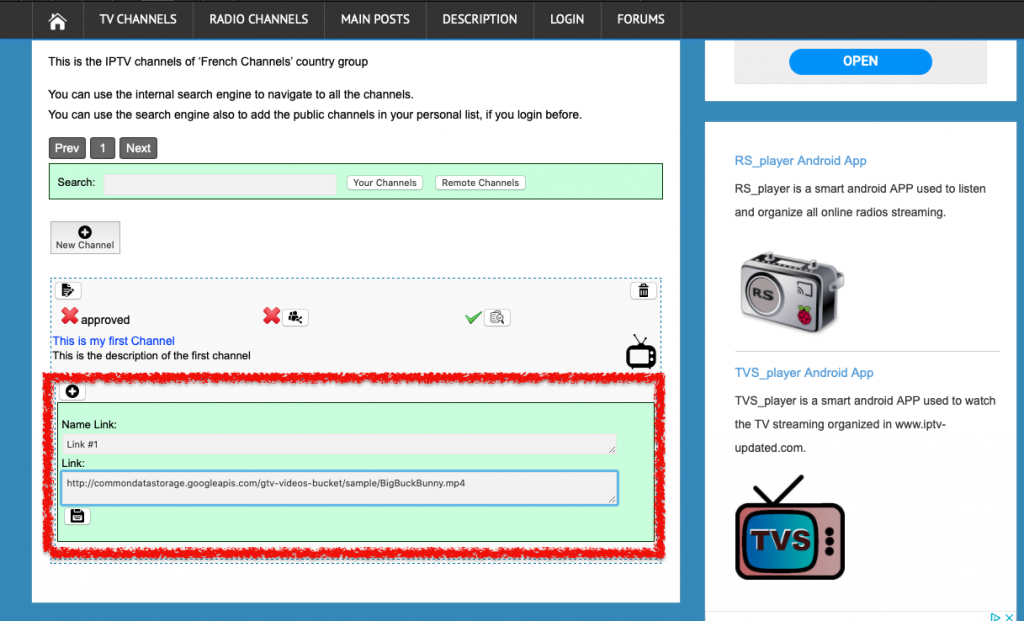
When you click on the button “save”, you save the new link to the channel/radio created before.
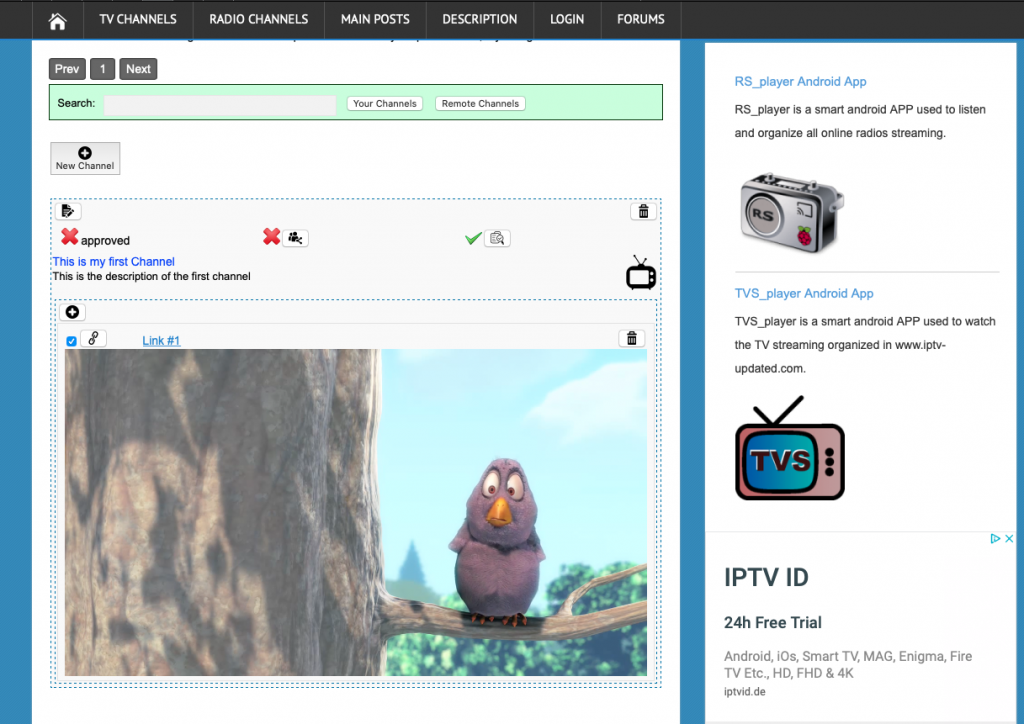
Of course you can click again the button (+) to add another link associated to the same channel/radio
(*) be sure that the link added is working, you can check this easily used alternative SW (e.g. VLC) or a browser (e.g. Google Chrome) if an extension is installed before (e.g. Play HLS M3u8 in Chrome) .
On the link created you can after:
- indicate if the link is working or not
- delete the link (of course)
- include the the embedded video/audio player (some browser cannot support this) (*)
(*) in case of multiple links, only one (considered the main link) can have the embedded video/audio player

If you want to share the channel/radio, you can click on the button “share”.
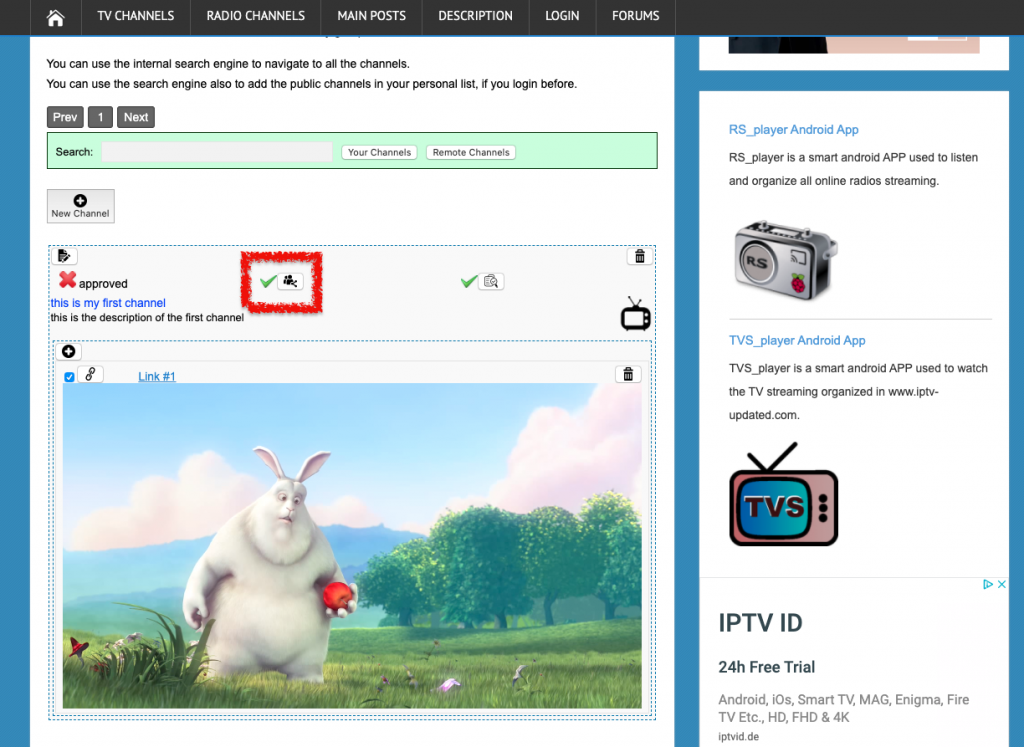
you can include All the channels/radios inside the search engine, clicking to the buttons “share” if after the administrator will approve.
The button “checked” located on the right of the button “shared” is used to indicate if the channel/radio is working or not. Mainly, in case there are not working links for the channel/radio, this button shall be clicked in order to provide the state of not working channel/radio.
Search a channel/radio from the internal Search Engine
All the public channels/radios are available inside the internal search engine and these channels/radios are easy to be searched and added.
In order to see the results of the search engine, you need to click on the button “Global” located inside the search bar
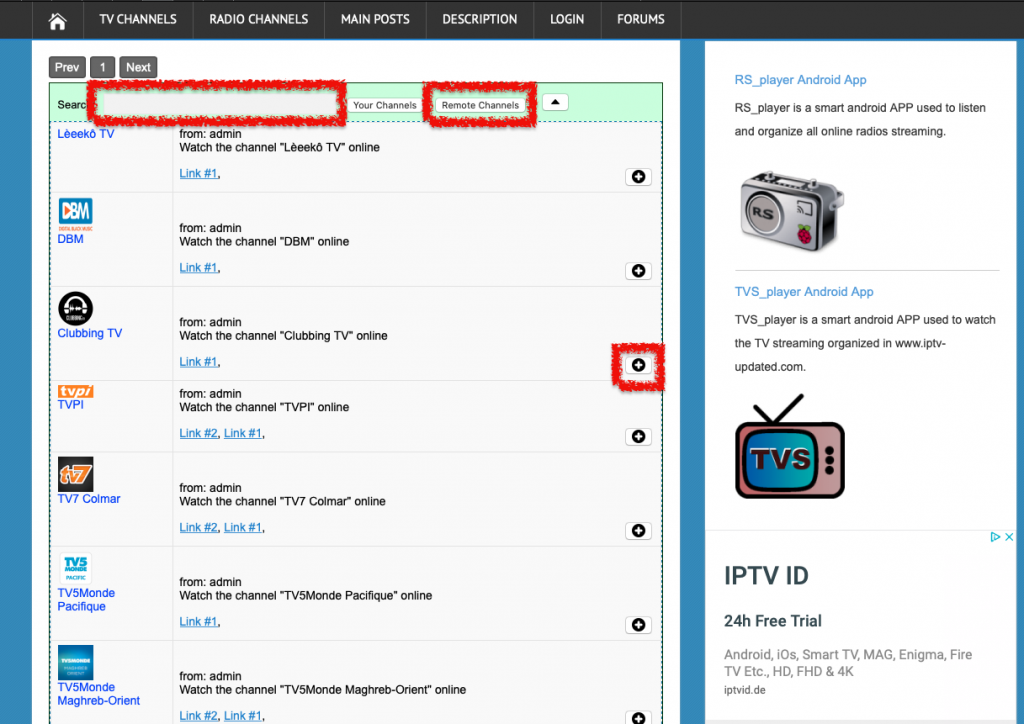
the text box on the left can be used to search channel/radios only with a specific text is inside the titles, otherwise the complete list of the available channels/radios for the specific group will be shown.
The button “Add Channel” will include the channel/radio in the list of the channels/radios of the specific group.
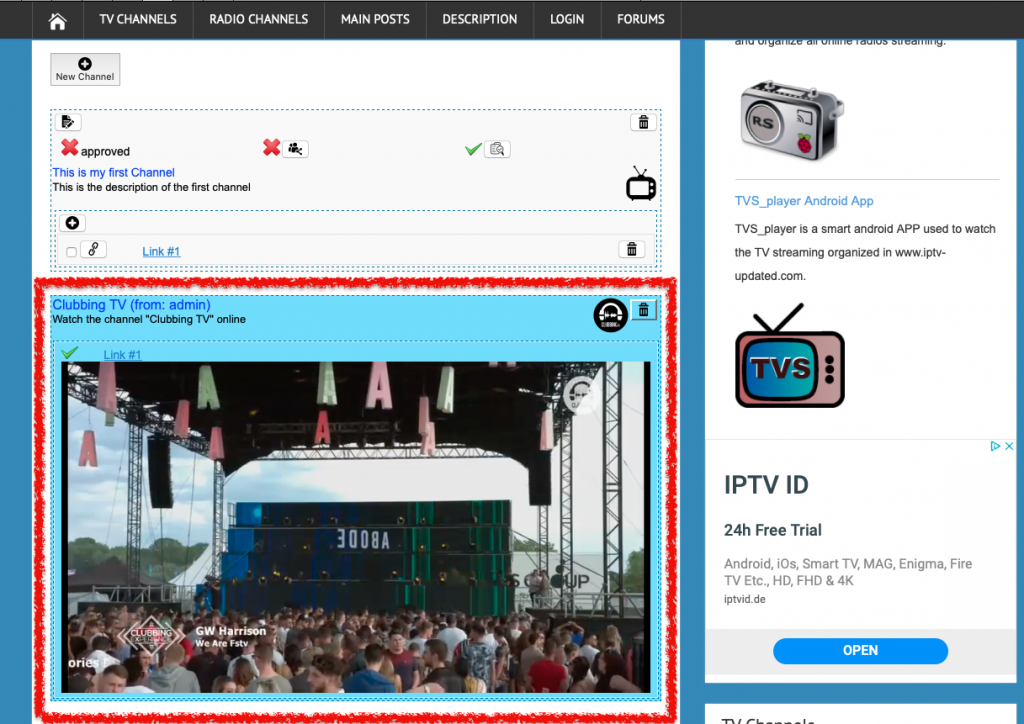
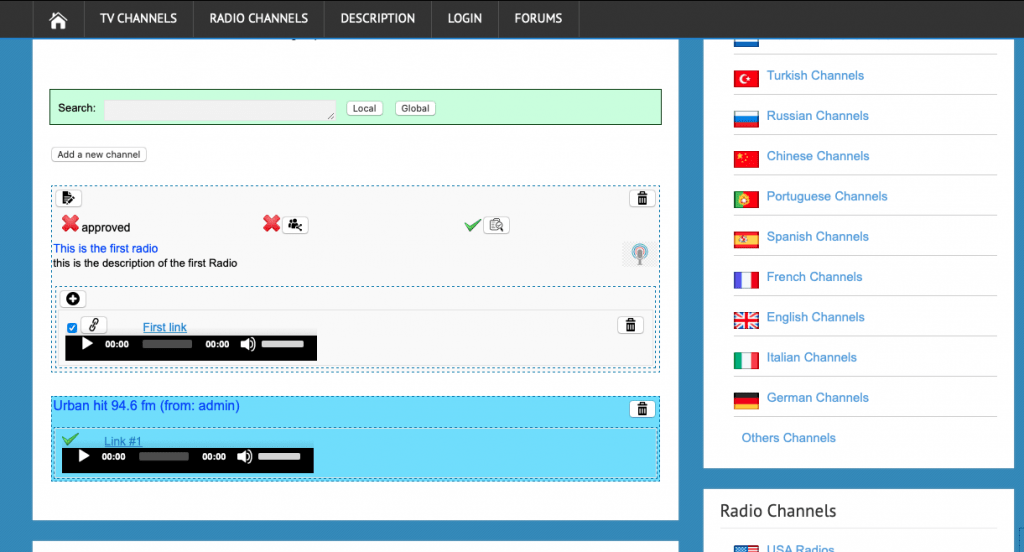
Of course the channels/radios which was added using search engine cannot be modified.
Summary
with iptv-updated.com you can organize in your account, all your channels/radios for each country list, adding them manually or using the internal search engine. After you can watch/listen them on this website or using the app TVS_player and RS player in your phone/tablet and cast using Chromecast.
With RS_player you can also cast the music to Raspberry PI with a dedicated setup.
Hallo, i habe a Problem wird Login.
I can not login in tvc player
Hello,
sorry for the inconvenience and thank you for this message.
the issue was solved yesterday.
let me know in case you still have the problem
Best Regards